Applying Custom CSS in Divi
Warning: Proceed with care when applying Divi custom CSS beyond the confines of a specific module. Your web browser first loads the HTML structure of your website, followed by the application of custom CSS within the Divi theme. Consequently, any styles you define in a Divi module may be overshadowed and rendered ineffective. If you find yourself unsure or in need of guidance, you can locate the custom CSS in the Appearance tab of your WordPress dashboard, providing you with the tools to enhance your site’s design.
To determine the classes, ids, or HTML tag names of content on a website, go to the elements tab after right-clicking with a mouse and clicking inspect. Then right-click and click copy selector. These selectors will be pasted in the custom CSS section of the appearance tab in the WordPress dashboard. Then, apply any CSS styling deemed necessary for the website’s content. Our last CSS tutorial covered how to style an HTML list to be more readable by client-side users.
The Divi custom CSS displayed below enhances the appearance of the comments text module within our blog posts, adding a touch of elegance to the user experience. Furthermore, this thoughtfully crafted CSS meticulously organizes the layout of our blog page, ensuring that each post box is uniform in size. As a result, all preview content aligns beautifully on the same lines, creating a visually appealing and harmonious presentation that invites readers to engage with our content.
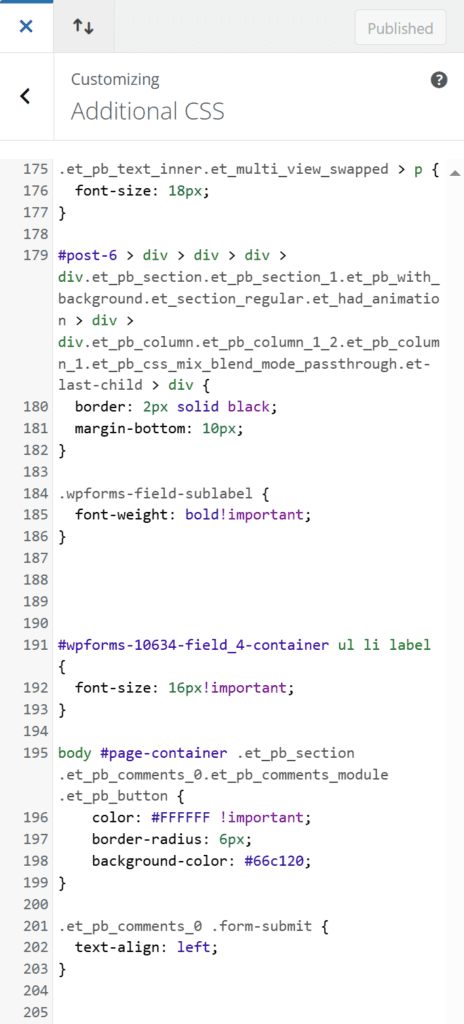
If you want to learn more about optimizing your online presence, including through Google ad groups, fill out our contact form now to contact us. We offer a FREE website analysis, which can provide valuable insights into your current marketing strategies. Additionally, if you want to explore more blog posts related to SEO, Divi, CSS, HTML, WordPress, WordPress plugins, digital marketing, computer science topics, or other related subjects, visit our website’s blog section.

0 Comments