Unlocking the Power of the Divi 5 Extend Feature
The launch of Divi 5 has brought a wave of excitement among web designers and developers, thanks to its numerous innovative features, including the Extend Feature. The extend feature allows users to make sweeping design changes across their websites with remarkable ease and swift efficiency. Whether you are managing a personal blog or a complex client site, the Divi 5 Extend Feature is designed to streamline your workflow and enhance your design capabilities. In this article, we will delve into the intricacies of this feature, exploring its functionalities, benefits, and practical applications.
Understanding the Divi 5 Extend Feature
The Divi 5 Extend Feature enables users to propagate specific design attributes—such as styles, presets, and content—from one element to others across various sections of a webpage. This functionality represents a significant upgrade from the previous Extend Styles feature in Divi 4, which was limited to replicating basic styles. With the Extend Feature, users can now enjoy a more comprehensive approach to design consistency. For visual learners, watch the short video above to see the extent feature applied to buttons and a contact form. To view more of our tutorial videos on Divi 5 or WordPress in general, view Website Promoters’ design videos page here.
Key Attributes of the Extend Feature
- Design Attributes: Modify visual elements like colors, fonts, and spacing.
- Style Attributes: Apply consistent styling across multiple modules.
- Content Attributes: Sync text and images across various elements.
- Preset Attributes: Utilize saved presets for quick application.
This feature enables users to right-click on any element within the Visual Builder and select the “Extend Attributes” option. From there, you can choose which attributes to extend and define the scope of the changes, whether to similar elements, specific sections, or the entire page.
How to Use the Extend Feature
Using the Divi 5 Extend Feature is straightforward and intuitive. Here’s a step-by-step guide to help you get started:
- Select an Element: Right-click on any module in the Visual Builder.
- Choose Extend Attributes: From the context menu, select the Extend Attributes option.
- Select Attributes: A panel will appear, allowing you to choose which attributes to extend—styles, content, or presets.
- Define Scope: Specify where these attributes should be applied, whether to similar elements, the current section, or the entire page.
- Confirm Changes: Once you’ve made your selections, confirm the changes, and watch as your design updates instantly.
Example Use Case
Imagine you have a series of buttons across your site that need to reflect a new branding color. Instead of manually updating each button, you can modify one button’s design attributes and extend those changes to all similar buttons in seconds. This not only saves time but also ensures a cohesive look throughout your website. This exact example use case is applied in the Website Promoters’ video on Divi 5’s extend feature below.
Benefits of the Extend Feature
The Divi 5 Extend Feature offers numerous advantages that can significantly enhance your web design process:
1. Time Efficiency
By allowing for instant updates across multiple elements, the Extend Feature drastically reduces the time spent on repetitive tasks. For instance, if you need to change the background color of all pricing tables, you can do so with just a few clicks.
2. Design Consistency
Consistency is crucial for branding and user experience. The Extend Feature ensures that style presets and content remain uniform across your site, enhancing professionalism and coherence.
3. Flexibility and Control
With the ability to choose which attributes to extend and where to apply them, users have greater control over their designs. This flexibility allows for targeted updates without compromising the overall design integrity.
4. User-Friendly Interface
The Extend Feature is designed to be accessible for users of all skill levels. Its intuitive right-click interface within the Visual Builder means that even beginners can navigate it with ease.
5. Enhanced Creativity
The ease of applying and experimenting with design changes encourages creativity. Users can test new styles or layouts without the fear of extensive rollbacks, allowing for more innovative design solutions.
Practical Applications of the Extend Feature
The Divi 5 Extend Feature can be applied in various scenarios to improve your design workflow. Here are some practical examples:
Branding Updates
If your business undergoes a rebranding, you can quickly update all call-to-action buttons to reflect the new color scheme. By modifying one button and extending that style, you ensure brand consistency across your site.
Standardizing Templates
For portfolio sites with numerous testimonial modules, the Extend Feature allows you to apply a preset style to all testimonials, ensuring a uniform appearance that reinforces professionalism.
Content Updates
Managing a blog often involves repetitive content updates. With the Extend Feature, you can change a call-to-action phrase in one module and extend it to all similar modules, making content management efficient.
Responsive Design
Optimizing for mobile is essential in today’s web landscape. The Extend Feature simplifies this process by allowing you to apply responsive settings, such as font size adjustments, across all elements of a specific type.
Navigating the Extend Attributes Panel
The Extend Attributes panel is where the magic happens. It provides a range of options to customize how and where attributes are applied. Here’s a breakdown of the key components:
Extend From Element
This is the source element from which you’ll extend attributes. You can select any module from a dropdown list or click on a component on the page to set it as the source.
Extend To Location
Choose where your selected attributes will be applied. Options include elements within the current column, row, section, or the entire page.
Extend To Element Type
Divi 5 allows attributes to be extended across different element types, offering more flexibility. You can target specific modules or broader categories, such as containers.
Attribute Type To Extend
You can extend multiple attribute categories, including styles, content, presets, or any combination of these.
Option Group To Extend
For precision, you can extend attributes from specific option groups, such as button styles or form settings.
Modified Fields To Extend
This option allows you to pinpoint specific fields within an option group to extend, ensuring you only apply the necessary changes.
Future Developments and Enhancements
As Divi 5 continues to evolve, the Extend Feature is set to play a crucial role in the platform’s future. Upcoming updates, such as the integration of Flexbox, will further enhance the capabilities of the Extend Feature, allowing for even greater control over layouts and designs.
Conclusion
The Divi 5 Extend Feature is a game-changer for web designers, offering a powerful tool to streamline workflows and enhance design consistency. By enabling users to propagate design attributes across multiple elements, it saves time and fosters creativity. Whether you are a seasoned designer or just starting, this feature can significantly enhance your web design experience. Embrace the power of the Extend Feature and unlock new possibilities for your website today.
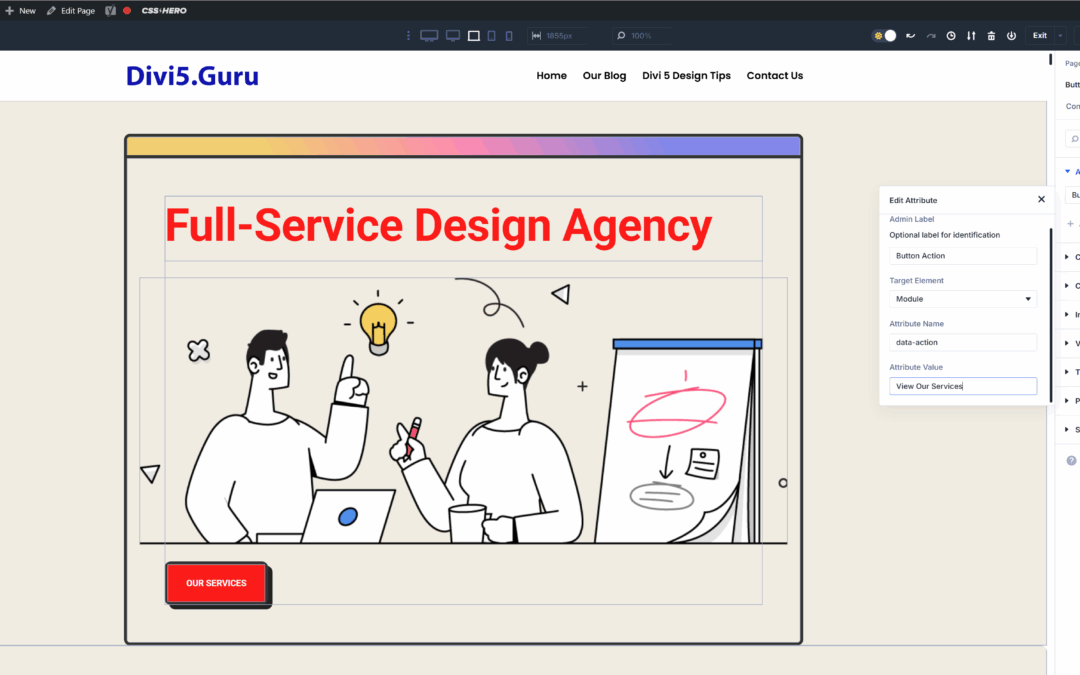
0 Comments