What Is The Find And Replace Feature?
The Find and Replace feature allows users to quickly locate specific values within their design elements and replace them with new values. This new feature works similarly to the find and replace feature when editing documents, such as editing code in an IDE or a spreadsheet. This is particularly useful when updating styles, text, or other attributes across multiple modules or pages. By leveraging this feature, you can save significant time and ensure consistency throughout your website.
Key Benefits of Using Find and Replace
- Efficiency: Quickly update multiple instances of a value without manually searching through each element.
- Consistency: Maintain uniformity in design by ensuring that all instances of a value are updated simultaneously.
- Flexibility: Easily adjust values across different elements, making it simple to implement design changes.
How to Access the Find and Replace Feature
To utilize the Find and Replace feature in Divi 5, follow these steps:
- Open Element Settings: Click on the gear icon of the element you wish to edit or select the element directly.
- Locate the Field: Identify the specific field where you want to perform the find and replace operation.
- Right-Click: Right-click on the field to open the contextual menu.
- Select “Find & Replace”: Choose the “Find & Replace” option from the menu. This will open the Find and Replace modal.
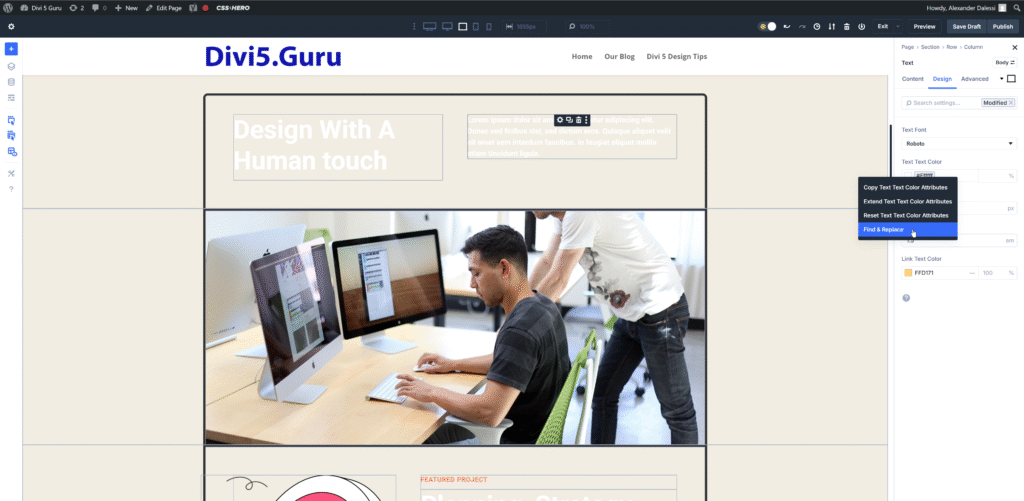
The Find and Replace Modal
Once the modal is open, you will see several fields:
- Source Element: This indicates the element containing the value you want to find.
- Find Value: Enter the value you wish to locate.
- Replace Value: Specify the new value that will replace the found value.
- Find and Replace Location: Choose whether to limit the search to the current element, its descendants, or expand it to parent elements or the entire page.
- Find and Replace Element Type: Restrict the replacement to specific modules or categories.
- Only Replace Identical Fields: This option allows you to replace only identical fields, preventing unwanted changes in other areas.
Practical Applications of Find and Replace
The Find and Replace feature can be applied in various scenarios to enhance your design workflow. Here are some practical applications:
Updating Color Schemes
If you decide to change your website’s color palette, you can quickly find and replace all instances of a specific color across your design. This ensures that your new color scheme is applied consistently throughout the site.
Modifying Font Styles
When updating typography, you can use Find and Replace to change font sizes, weights, or styles across multiple text elements. This is particularly useful for maintaining a cohesive look and feel.
Adjusting Spacing and Margins
If you need to modify spacing or margins for a specific element, you can find and replace those values to ensure uniformity across similar elements.
Best Practices for Using Find and Replace
To get the most out of the Find and Replace feature, consider the following best practices:
1. Plan Your Changes
Before using the Find and Replace feature, take a moment to plan your changes. Identify the values you want to update and ensure that you have a clear understanding of how those changes will impact your design.
2. Use the Preview Function
Always preview your changes before finalizing them. This allows you to see how the replacements will look in real-time and make any necessary adjustments.
3. Limit Scope When Necessary
When performing find-and-replace operations, consider limiting the scope to specific elements or modules. This helps prevent unintended changes in other areas of your design.
4. Test Across Devices
After making changes, test your design across various devices to ensure that the updates appear as intended. This is crucial for maintaining a responsive design.
Troubleshooting Common Issues
While the Find and Replace feature is powerful, you may encounter some common issues. Here are a few troubleshooting tips:
1. Changes Not Applying
If you notice that changes are not applying as expected, double-check the Find Value and Replace Value fields to ensure they are correctly entered.
2. Unintended Replacements
If you accidentally replace values in unintended areas, consider using the Only Replace Identical Fields option to limit changes to specific fields.
3. Performance Issues
If you experience performance issues while using the Find and Replace feature, try limiting the scope of your search or closing other tabs to free up resources.
Conclusion
The Find and Replace feature in Divi 5 is a valuable tool for web designers seeking to streamline their workflow and maintain consistency across their designs. By understanding how to use this feature and applying best practices effectively, you can enhance your design process and create stunning websites with ease. Whether you’re updating color schemes, modifying font styles, or adjusting spacing, the Find and Replace feature will undoubtedly become a go-to resource in your design toolkit. We at Website Promoters believe this is a feature that has the potential to make WordPress website design with Divi more efficient.

0 Comments