Pop-ups have become a familiar sight as we navigate through websites online, catching our attention with special offers, important announcements, or enticing lead captures. We’ve all experienced that moment when a pop-up appears, making us pause and consider a deal or information we might have missed. The title of this article asks the question “How to build a pop-up in Divi 5?”.
On that note, creating a pop-up in Divi 5 can significantly enhance user engagement on your website, and it’s easier than you think! Whether you’re looking to promote a seasonal sale, gather valuable leads, or share essential updates, pop-ups are a versatile tool that can bring a fresh dynamic to your site.
In this guide, we’ll dive into the process of crafting compelling pop-ups using Divi 5’s new interactions feature. We’ll ensure you’re equipped to implement this engaging tool effectively, transforming casual visitors into enthusiastic followers of your brand. Let’s get started on making your website pop!
Understanding Pop-Ups
What is a Pop-up?
A pop-up is a graphical user interface element that appears on top of the main content of a website. It can be triggered by various actions, such as clicking a button or entering a page. In Divi 5, popups can be created easily using the interactions feature, allowing you to enhance your website’s functionality without extensive coding knowledge.
Why Use Popups?
Popups can serve multiple purposes, including:
- Lead Generation: Capture email addresses or other contact information.
- Promotions: Highlight special offers or discounts.
- Notifications: Inform users about important updates or changes.
- Surveys: Gather feedback from users.
By utilizing pop-ups effectively, you can improve user experience and increase conversions on your website.
Getting Started with Divi 5
Installing Divi 5
Before you can create a pop-up, ensure that you have Divi 5 installed on your WordPress site. If you haven’t done this yet, follow these steps:
- Purchase and download the Divi theme from the Elegant Themes website.
- Log in to your WordPress dashboard.
- Navigate to Appearance > Themes and click on Add New.
- Upload the Divi theme file and activate it.
Familiarizing Yourself with the Builder
Once Divi 5 is installed, familiarize yourself with the Divi Builder. This visual editor allows you to create and customize your website layout easily. You can add various modules, including text, images, buttons, and more.
How To Build A Pop-Up In Divi 5
Step 1: Setting Up Your Popup Section
- Create a New Section: In the Divi Builder, click on the “+” icon to add a new section. Choose “Regular Section.”
- Add a Row: Within the new section, add a new row. You can select the desired column structure based on your design preferences.
- Insert Modules: Add the necessary modules to your row. For a pop-up, you might want to include:
- Image Module: To display a relevant image or banner.
- Text Module: To provide information or a call to action.
- Button Module: To encourage users to take action.
Step 2: Customizing Your Popup
- Adjust Background Color: Click on the section settings and set the background color to your preference. A contrasting color can help your pop-up stand out.
- Remove Padding and Margin: In the section settings, navigate to the design tab and eliminate padding and margin to ensure the pop-up appears seamlessly.
- Set Spacing Presets: Use spacing presets to maintain consistency across your design. For example, you might choose preset five for uniform spacing.
Step 3: Adding Interactions
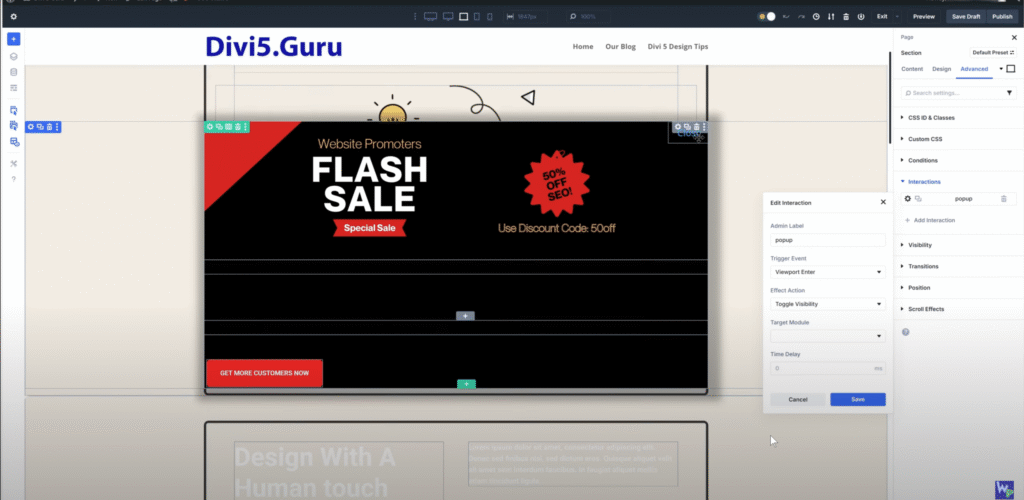
This is what the UI should look like after the Divi 5interaction has been set.
- Enable Popup Interactions: In the section settings, navigate to the “Advanced” tab and find the “Interactions” option. Here, you can set up the pop-up to appear when a user enters the viewport.
- Set Visibility Toggle: Choose the target module that will be displayed as a pop-up. This could be the section you just created.
- Add Animation: To make your pop-up more engaging, consider adding an animation effect, such as a fade-in.
Step 4: Creating a Close Button
- Add a Close Button: Below your content, add another button module. This will serve as the close button for your pop-up.
- Customize the Button: Change the button text to “Close” and adjust the design settings to match your overall theme.
- Set Up Close Interaction: In the button settings, navigate to the “Advanced” tab and set the interaction to toggle visibility for the pop-up section. This will ensure that clicking the button closes the pop-up.
Step 5: Testing Your Popup
- Preview Your Changes: After setting up your pop-up, click on the preview button to see how it looks on your website.
- Test Functionality: Ensure that the pop-up appears as intended and that the close button functions correctly. Make any necessary adjustments to the design or settings.
Best Practices for Using Popups
Timing and Frequency
- Avoid Overuse: Too many pop-ups can frustrate users. Use them sparingly and strategically.
- Timing Matters: Consider setting a delay for your pop-up to appear after a user has spent some time on the page.
How To Build A Pop-Up In Divi 5 Using The Best Practices
- Keep It Simple: Ensure that your pop-up is visually appealing but not overwhelming. Use clear and concise messaging.
- Mobile Responsiveness: Test your pop-up on various devices to ensure it displays correctly on mobile screens.
- Refer To Our Comprehensive Video On This Topic
A/B Testing
- Experiment with Variations: Create different versions of your pop-up to see which performs better. Test different headlines, images, and calls to action.
- Analyze Results: Use analytics tools to track the performance of your pop-ups and make data-driven decisions.
Contact Website Promoters Today
Website Promoters is a dedicated agency specializing in web design and digital marketing solutions using Divi 5. Our team is committed to helping clients enhance their online presence through visually appealing and functional websites.
What Website Promoters Can Do for You:
- Custom Web Design: We create tailored websites using Divi 5 that reflect your brand’s identity and engage your target audience.
- User-Friendly Features: Our designs include intuitive navigation and responsive layouts, making your site accessible on any device.
- Pop-Up Integration: We can effectively implement pop-ups for lead generation, promotions, and user sign-ups, ensuring they are designed to enhance user engagement without being intrusive.
- Ongoing Support and Maintenance: We provide continuous support to optimize your website’s performance, including regular updates and troubleshooting.
Contact Information:
Fill Out The Contact Form Above OR
Email: support@websitepromoters.com
Phone: (855)-325-3774
Feel free to reach out to us to discuss your project or schedule a consultation! With our expertise in Divi 5, we can help you leverage all its features to create a powerful and engaging online experience for your users.
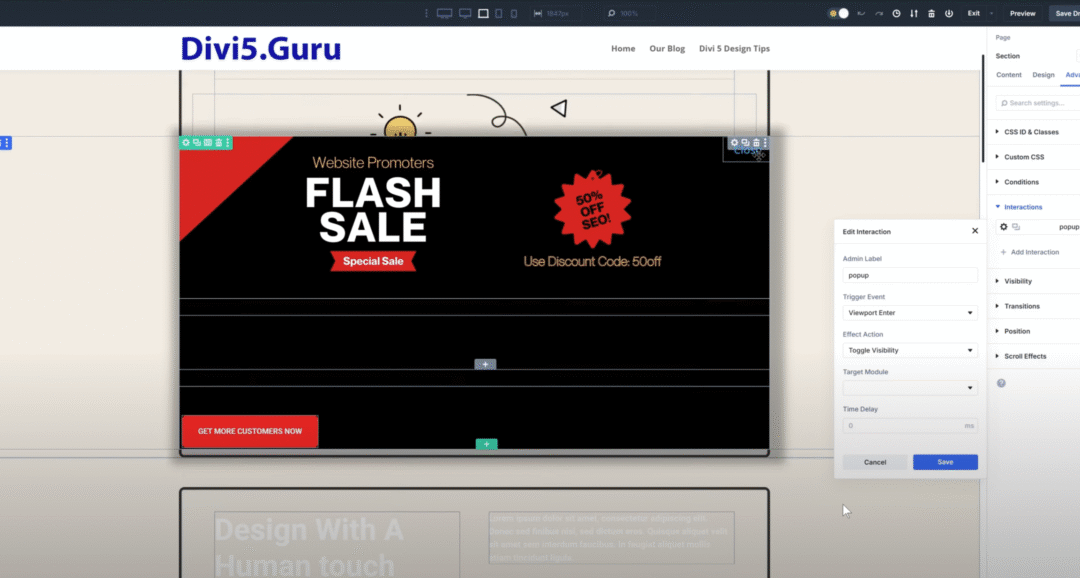
0 Comments