Learning how to fix Divi errors is essential for keeping your website running smoothly and maintaining a professional online presence. When issues arise, they can disrupt your workflow and affect your site’s performance or appearance. This Divi troubleshooting guide will walk you through practical steps to identify and resolve common Divi errors and solutions, from server issues to display problems. You’ll also learn how to handle specific challenges like the Divi builder not loading fix, ensuring your design process remains efficient and stress-free. By mastering these troubleshooting techniques, you can keep your website functional, visually appealing, and optimized for a seamless user experience.
Understanding Common Divi Errors and Solutions
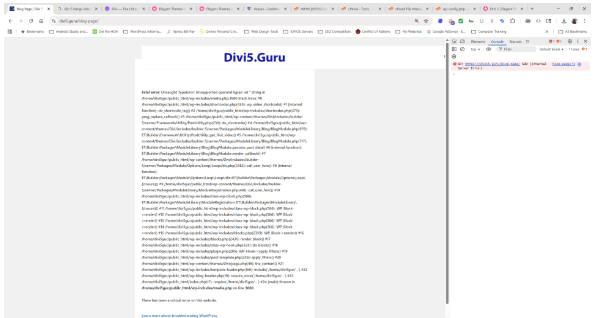
How To Fix Divi Errors Like This? Read Our Article Or Use Elegant Themes’ AI Chatbot.
When working with Divi, you might face several types of issues. Recognizing these common Divi errors and solutions will help you resolve them efficiently:
- 500 Internal Server Error: Often caused by plugin conflicts or server misconfigurations.
- Mixed Content Errors: Occur when your site loads both secure (HTTPS) and non-secure (HTTP) resources.
- Divi Builder Not Loading Fix: The Visual Builder may fail to load, preventing you from editing pages.
- JavaScript Errors: These can arise from custom scripts or third-party plugins that conflict with Divi’s functionality.
- Divi Layout Not Saving: Sometimes, changes made in the builder don’t save properly due to caching or server limitations.
- Divi Website Not Displaying Correctly: Layouts may appear broken due to CSS or compatibility issues.
- Divi Module Not Showing: Modules might disappear if there’s a plugin conflict or outdated theme version.
- Divi White Screen Fix: A blank screen can appear due to PHP errors or memory limits.
- Divi Slow Loading Troubleshooting: Performance issues can result from large images, too many plugins, or unoptimized scripts.
Why Troubleshooting Divi Errors Matters
Knowing how to troubleshoot Divi builder issues is vital for maintaining a professional and user-friendly website. Effective troubleshooting helps you:
- Keep your site looking polished and functional.
- Ensure a seamless experience for visitors.
- Save time and resources by resolving issues quickly.
Using the Browser Console for Divi Troubleshooting
1. What Is the Browser Console?
The browser console is a built-in tool that displays warnings, errors, and messages from your website. It’s an essential resource for diagnosing Divi compatibility problems and other technical issues.
2. How to Open the Console
- Right-click anywhere on your website and select Inspect.
- Click the Console tab in the developer tools panel.
- If you’re using the Divi Visual Builder, hover over the black admin bar and right-click to access the console.
3. Reading Console Messages
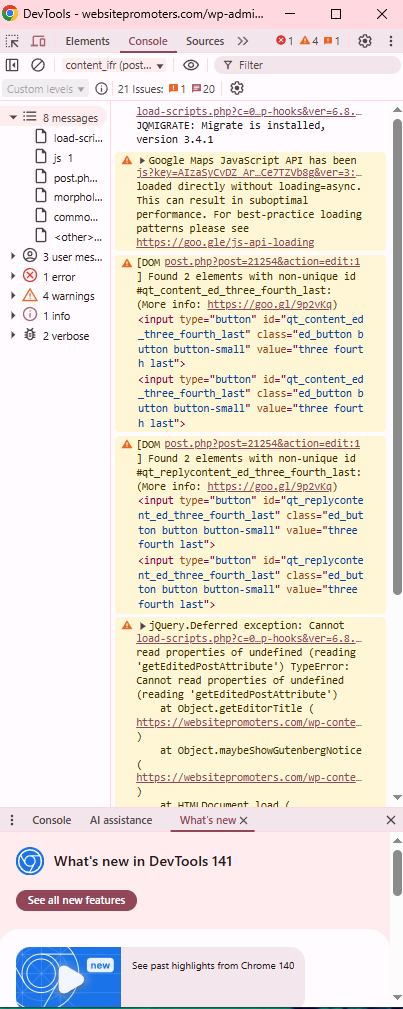
The browser console. Look at the browser console to see if the error can be identified.
- Warnings (Yellow): Indicate potential issues that may not break your site but should be reviewed.
- Errors (Red): Highlight serious problems that can affect functionality or cause the Divi builder not loading issue.
Common Fixes for Divi Errors
1. Fixing the 500 Internal Server Error
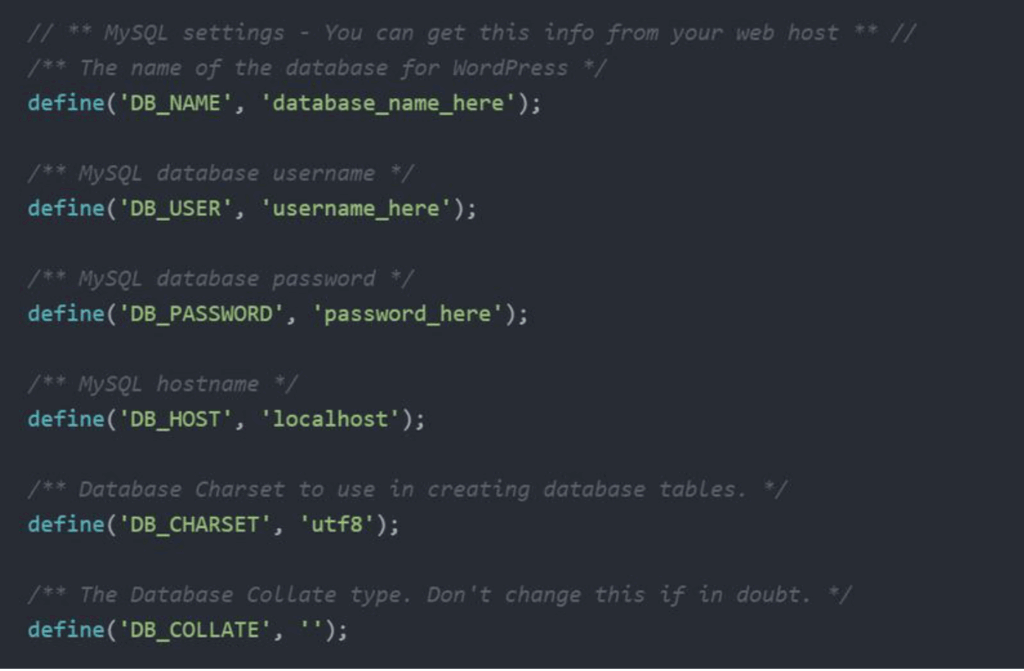
- Check for Plugin Conflicts: Deactivate all plugins, then reactivate them one by one to find the cause.
- Increase PHP Memory Limit: Add this line to your wp-config.php file:
define(‘WP_MEMORY_LIMIT’, ‘256M’);
2. Resolving Mixed Content Errors
- Update URLs: Ensure all resources use HTTPS.
- Use a Plugin: Tools like Really Simple SSL can automatically fix mixed content issues.
3. Divi Builder Not Loading Fix
- Clear Browser Cache: Cached data can prevent the builder from loading.
- Disable Browser Extensions: Some extensions interfere with Divi’s scripts.
- Check for Divi Theme Update Issues: Outdated versions can cause loading problems—update your theme and plugins regularly.
4. Divi Layout Not Saving
- Increase PHP Max Input Vars: Adjust your hosting settings to allow larger data inputs.
- Disable Caching Plugins: Temporarily turn off caching to see if it resolves the issue.
5. Divi White Screen Fix
- Enable Debug Mode: Add define(‘WP_DEBUG’, true); to your wp-config.php file to identify the error.
- Reinstall Divi: Corrupted theme files can cause white screens—reinstalling may help.
6. Divi Slow Loading Troubleshooting
- Optimize Images: Compress large images to improve performance. For more information, refer to our article on image optimization.
- Minimize Plugins: Use only essential plugins to reduce conflicts.
- Enable Caching: Use a caching plugin to speed up load times.
Advanced Divi Troubleshooting Techniques
Debugging JavaScript Errors
- Identify the Source: The console will show the file and line number of the error.
- Update Everything: Ensure your Divi theme, child theme, and plugins are all up to date.
Analyzing Server Errors
- Check Server Logs: Look for error messages in your hosting control panel.
- Contact Hosting Support: If you can’t resolve the issue, your host can help identify server-level problems.
Preventing Future Divi Compatibility Problems
1. Regular Maintenance
- Update Plugins and Themes: Keep everything current to avoid Divi theme update issues.
- Backup Your Website: Always back up before making major changes.
2. Optimize Your Website
- Reduce Plugin Usage: Fewer plugins mean fewer conflicts.
- Optimize Media Files: Use image compression tools to keep your site fast.
Conclusion
Learning how to fix Divi errors is key to maintaining a stable, professional website. By following this Divi troubleshooting guide, you can quickly identify and resolve issues like the Divi builder not loading, Divi layout not saving, or Divi website not displaying correctly. Regular updates, optimization, and proactive maintenance will help prevent future Divi compatibility problems, ensuring your site remains fast, functional, and visually stunning.
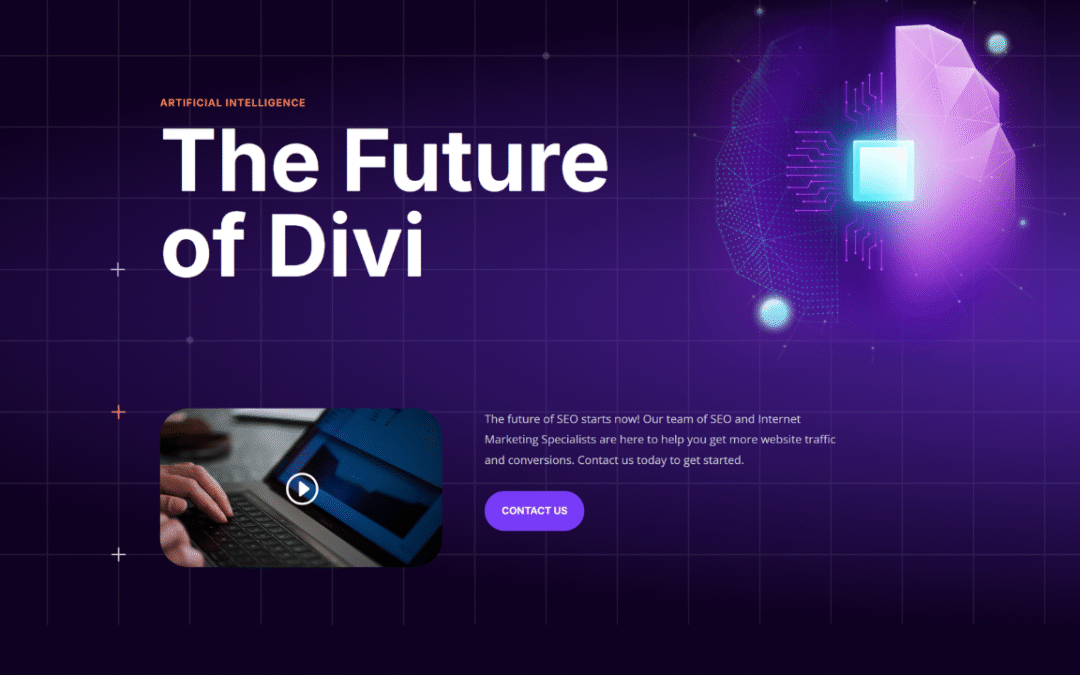
0 Comments