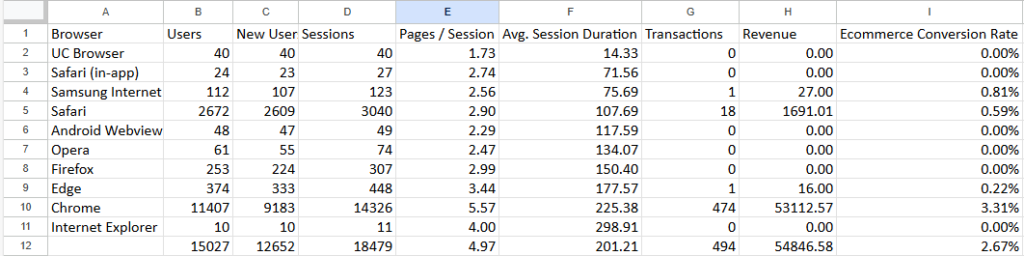
Microsoft Excel and other software not discussed in this blog post are widely used in analyzing data such as MySQL and Python. This blog post will review some basic functions and features of Microsoft Excel. Specifically, sorting and filtering will be covered in this blog post.
Sorting Data in Excel
- Highlight the data you need.
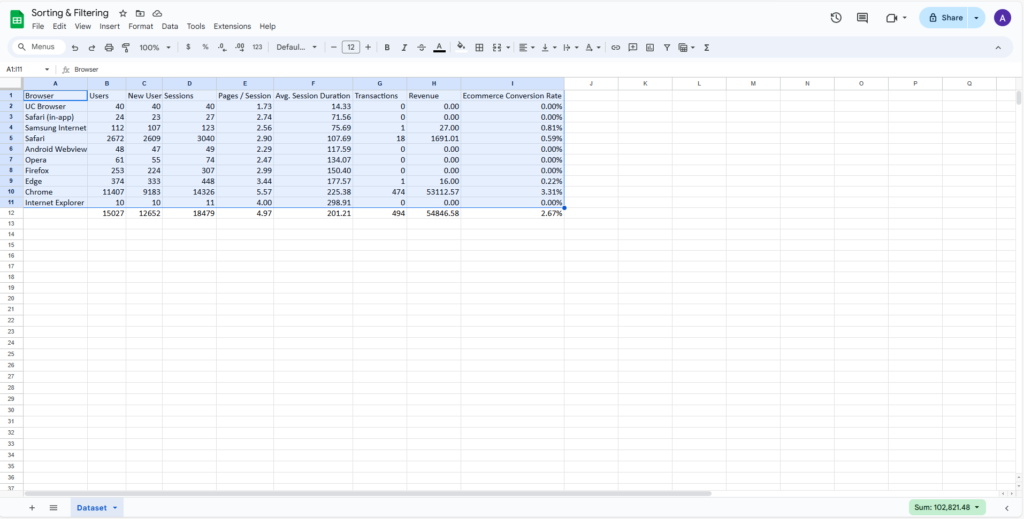
- Select Sort Range and Advanced Range Sorting Data in the data tab. In this tab, click the checkbox that says Data has header row. Then, choose the column header by which the data needs to be sorted. This will include the header columns as the benchmark to sort the data and then click the green Sort button. A to Z will sort the data in ascending order, while Z to A will sort the data in descending order.
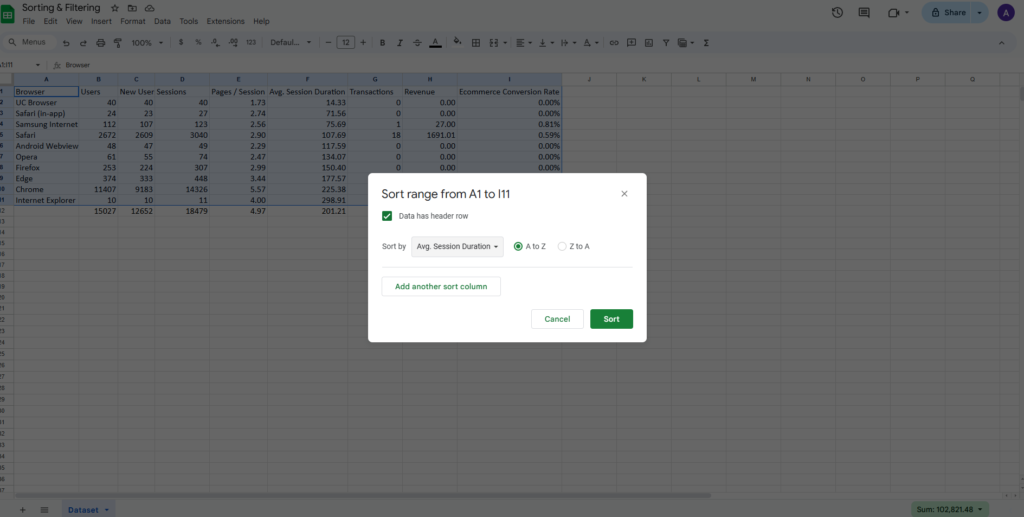
- Afterwards, the data is sorted.
Filtering Data in Excel
- Click anywhere in the Excel spreadsheet data.
- In the Data tab in Excel, select Create a filter. Afterward, the spreadsheet should have this appearance.
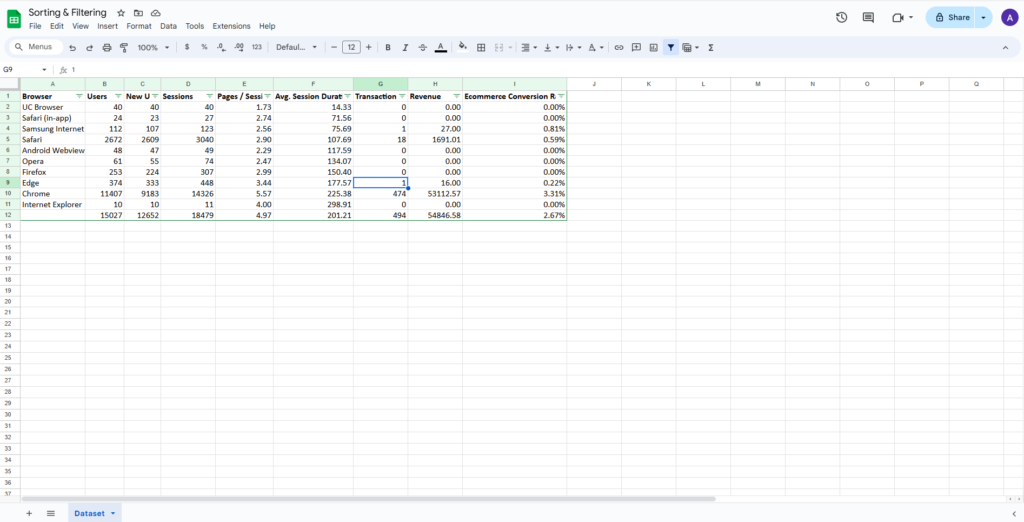
- Filter the data by column. For example, we will sort the revenue in descending order and filter the values greater than zero. This results in only data showing revenue above zero.
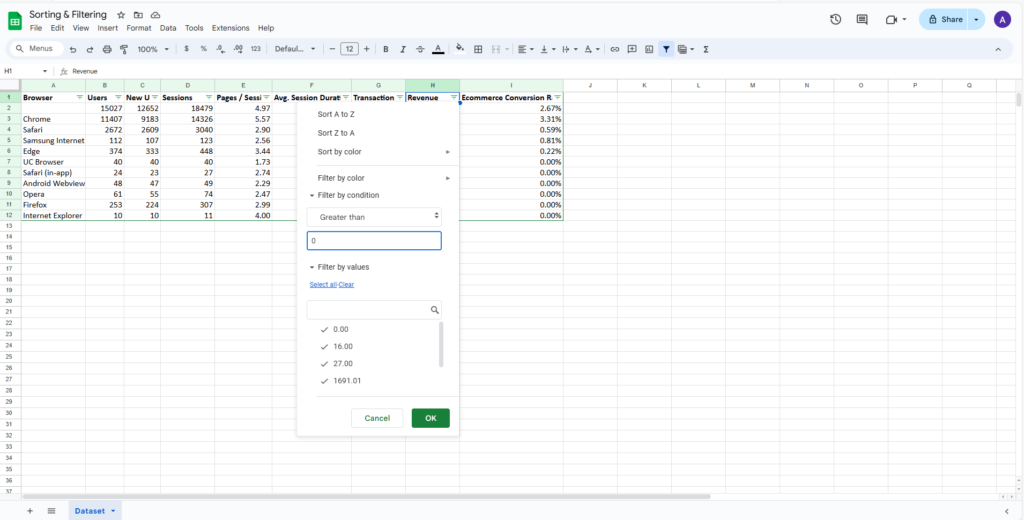
- The result is filtered data that only shows data with revenue greater than zero.
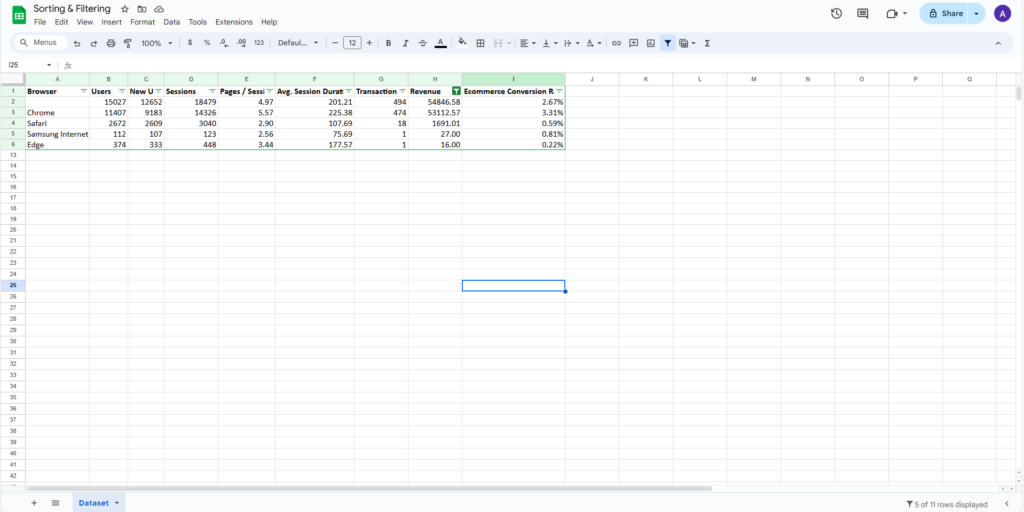
- Select Remove Filter in the data tab to remove the filter and return to the original data.
To view more blog posts and learn more about digital marketing, SEO, Divi, or other related topics, visit our website’s blog section. Fill out our contact form now to contact us and get a FREE analysis of your website.